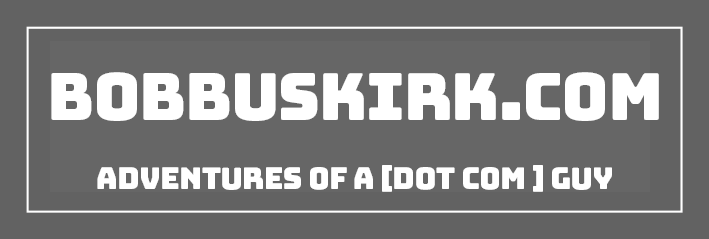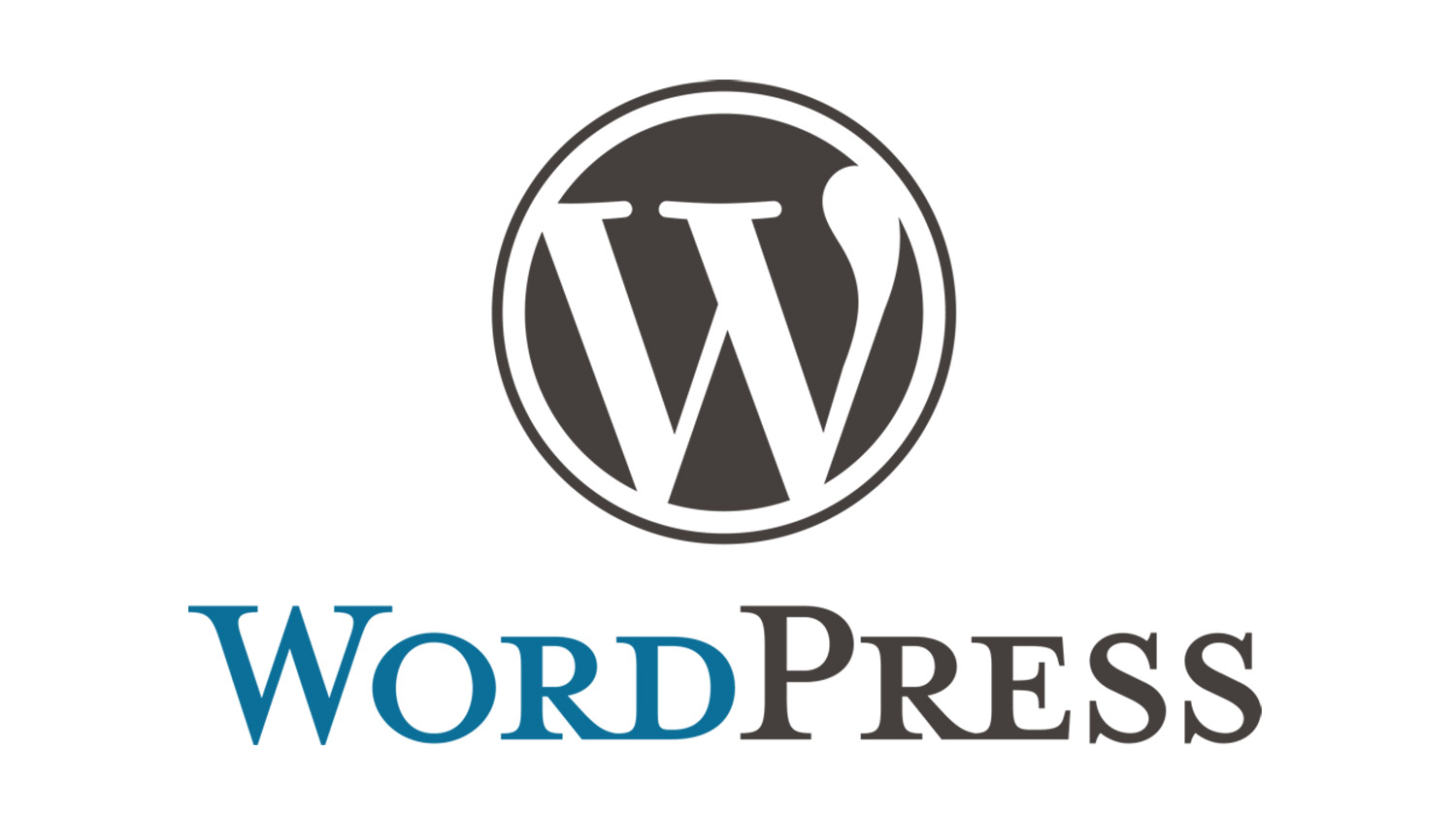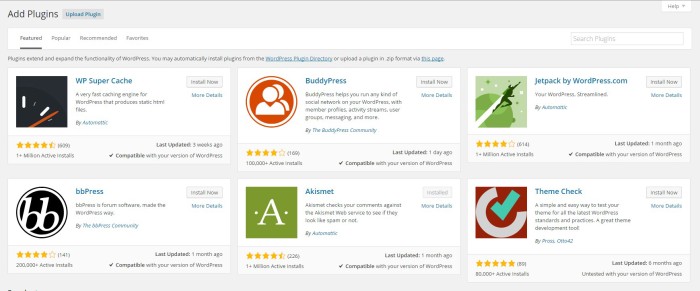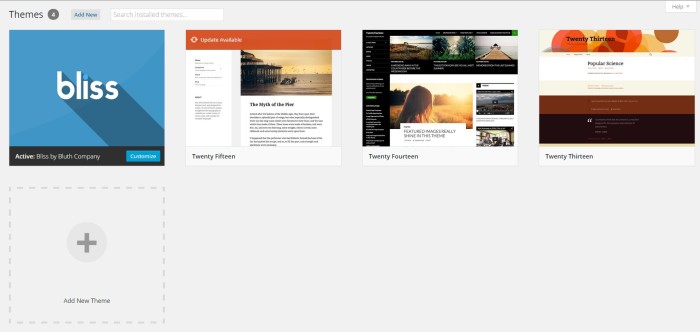Welcome to my second post in a series I am calling WordPress 101. In my first post I went over why to choose WordPress. Now I had thought about doing a post on how to install WordPress, but they have that covered quite well already. Also many hosting companies like BlueHost offer 1-click installs for WordPress. So with that we are going to move on to Plugins and Themes, which can add functionality to your blog and give it its own style. With the massive community that WordPress has you can easily find great plugins and themes.
Plugins
The basic install of WordPress has quite a lot of functionality, but there are many things that you might want to add. On this blog I have a plugin for my contact page, the Instagram and Newsletter section on the sidebar and more. If there is something you want to add to your blog there is probably a plugin for it. To add a plugin to your WordPress installation you can click on Plugins -> Add New.
Here you will be able to search for plugins, and see some of the featured and recommended plugins. The best thing to do would be to research the functionality for the plugin you are looking for and if there is a plugin for it look at the reviews. You can do that by clicking the “More Details” link on the plugin page. You also want to look at the last time the plugin was updated. If a plugin has not been updated for over a year it might not be a good idea to use it on your site.
Most plugins are free and won’t cost you anything to run on your blog, but there are paid plugins and pro versions of plugins. Many of these can be found in the WordPress section on CodeCanyon.
Themes
Wordpress comes with the default themes of “Twenty Thirteen”, “Twenty Fourteen”, and “Twenty Fifteen”. While these themes are good and will work to get your blog started, I always suggest getting a different theme to really make your blog your own. To get into the themes section on your blog while in the admin section click on Appearance -> Themes.
Then click on “Add New” to search for new themes and look at some of the popular and featured themes. If you have your own custom theme you can also upload it by clicking on “Upload Theme”.
There are many great free themes. You can just do a Google search like this to find some really great themes for free. Now if you want to spend a little bit of money Theme Forest is a great place to get premium themes. The theme for this blog as well as ThinkComputers was purchased there. Of course I took the time to customize the themes to make them my own, and I would suggest doing the same if you want your blog to look unique.
I hope you have a better understanding of what both Plugins and Themes can add to your WordPress blog. This is the second post in my WordPress 101 Series, you can check out all of the posts from the series here.